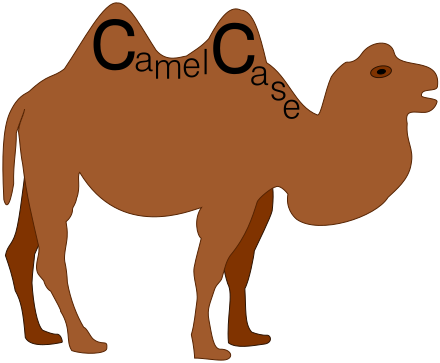Starting with the upcoming major release, v18.1, the DevExtreme hybrid mobile-related tools will be deprecated and placed in to maintenance mode. However, we plan to support creating mobile apps through popular hybrid frameworks, more on this later.
Our hybrid mobile-related tools includes our SPA Framework and Visual Studio Mobile Tools. [Note, that the Knockout integration will not be deprecated and you can continue to use DevExtreme knockout bindings in your apps.]

Maintenance mode means that we'll only fix critical bugs and not introduce any new features. Therefore, we do not recommend starting new projects with the hybrid mobile-related tools.
Why deprecate the hybrid mobile tools?
Here's four main reasons on why we plan to put our hybrid mobile tools in to maintenance mode:
- The DevExtreme hybrid mobile tools were great when we first introduced them, however, today there are other popular frameworks that provide similar benefits
- It's costly for us to support our hybrid mobile tools due to changes in dependent external tools and vendors
- This will free up the team to provide you the tools that you've been asking for
- You can replace some of our hybrid mobile tools with modern equivalents that are available today
Rest assured that the DevExtreme brand and tools are doing great and will keep growing. We are only deprecating the hybrid mobile tools.
History
Back in 2011, there was a lack of good hybrid mobile app frameworks that allowed you to build hybrid mobile apps with native looking UI and behavior. To address this market need for mobile, we launched DevExtreme. However, we designed DevExtreme as a product for both mobile (Cordova/ PhoneGap) and desktop web development.
We loved that a client-side framework, based on JavaScript, is flexible and can be used in multiple scenarios. So, we decided to create DevExtreme using several aspects of hybrid web development:
- UI controls and mobile themes (DevExtreme UI Widgets)
- App layouts and navigation (DevExtreme SPA Framework)
- Project seeding (DevExtreme Visual Studio Multi-Channel App Wizard)
- Debugging and deployment (DevExtreme Visual Studio Mobile Tools)
- Support the popular jQuery library
- Support the promising KnockoutJS library
That was many years ago and the landscape for hybrid mobile apps and client-side frameworks has changed.
Current Landscape
Today, there are three dominant client-side UI frameworks that developers are considering when starting a new web app: Angular, React, or VueJS. Yes, there are other frameworks too but they don't have a large userbase.
Let's take a look at some client-side libraries and how they shaped our decision to deprecate our hybrid mobile tools:
1. PhoneGap
Adobe's PhoneGap has been around a long time and it continues to grow with new features and tools. Unfortunately, changes in PhoneGap causes headaches for our DevExtreme customers and the DevExtreme team too because DevExtreme hybrid mobile tools rely on PhoneGap.
Another source of breaking changes affecting DevExtreme is Apple. Randomly, they may change the mobile app acceptance rules, deployment package requirements, or other hybrid mobile app requirement.
Essentially, this causes the DevExtreme team to spend resources fixing external issues rather than providing more value to our customers.
2. Angular
Today, Angular is the most popular framework. It targets Angular developers, has thousands of contributors, and is quite mature now. In short, Angular provides a great framework for desktop web development. However, Angular has made tremendous progress in providing hybrid mobile development too by using tools like the Ionic Framework.
It's also accompanied with a number of useful services for UI design, push notifications, DevOps, and other aspects of hybrid mobile development.
3. React
Facebook's React framework has been gaining popularity for the past few years. They also have a great mobile development framework called React Native. React Native allows you to build mobile apps with a native UI using JavaScript. Developers' experiences with React Native has drastically improved too with the introduction of the Expo toolchain. In fact, the React community is bringing new tools and improvements as it grows.
4. VueJS
VueJS is a young framework but with a rapidly growing community. It's difficult to predict the mobile future of VueJS, but some products such as Quasar or Weex might become mainstream for hybrid or native VueJS mobile development in the future.
5. KnockoutJS
DevExtreme provides deep integration with our controls and KnockoutJS. Unfortunately, there are fewer developers who use KnockoutJS each year.
We'll continue to support KnockoutJS because our integration is mature and it doesn't take many development resources. However, we do not plan to base our tools on KnockoutJS in the future. Instead, we are looking forward to Angular, React, and VueJS tooling.
Mobile Future of DevExtreme
The future looks bright for DevExtreme because in addition to growing our support for more client-side frameworks, we have plans to provide you support to create hybrid mobile apps using other hybrid frameworks and without the deprecated DevExtreme hybrid mobile tools. In a future major release, we're planning to bring you things like Visual Studio wizards, app layouts, and modified mobile themes.
However, you can create mobile solutions today with DevExtreme and a hybrid mobile app framework. For example, you can use the Ionic Framework and integrate the DevExtreme charts or other DevExtreme controls.
Are you developing a progressive web app (PWA) for both desktop and mobile devices? Then you can seamlessly use rich DevExtreme UI controls in it as well.
Alternative Recommendations
Since our DevExtreme hybrid mobile tools are going in maintenance mode, we've come up with a few possible replacements that are available today. Let's take a look:
DevExtreme SPA Framework provides client-side application capabilities such as routing, navigation between views, app layouts, and view rendering and management. The modern frameworks we mentioned above like Angular, React, Vue, Iconic, etc. have these same capabilities out-of-the-box or as a separate npm packages that you can add. In a future major release, we plan to provide you new responsive app layouts that based on these modern frameworks and they will use DevExtreme controls in them. In essence, you'll have a File->New type of project template using Angular, React, etc and it will provide you a way for you to create new responsive web apps with DevExtreme controls.
DevExtreme Visual Studio Multi-Channel App Wizard is very useful because it allows you to get started quickly by building you a mobile solution based on your data. This wizard creates an OData web service, then scaffolds a DevExtreme SPA Framework application, and also generates the views based on the new OData service. I'm happy to say that we'll replace this wizard with similar tools that can generate an ASP.NET MVC/Core API back-end and Angular views that will be bound to it.
DevExtreme Visual Studio Mobile Simulator represents an in-browser HTML container for modeling real devices using screen size, orientation, and user agent. Google Chrome has a similar built-in feature. Moreover, it also simulates touch events. We recommend switching to Chrome's built-in tool.
DevExtreme Visual Studio Mobile View Designer is a tool for visually creating mobile views with DevExtreme controls using drag-n-drop operations. This tool isn't used much according to it our usage statistics and user feedback. Creating views via markup is a common task these days for web developers. We don't have any plans to replace this tool, but if you need, you can find free or commercial tools for mobile app prototyping.
DevExtreme Visual Studio Native Packer can create a native app package locally for uploading to Apple App Store, Google Play, and Windows Store. This functionality is available today from the PhoneGap Build service and we recommend using it instead.
DevExtreme Visual Studio Courier App is used for remote debugging of DevExtreme hybrid mobile apps by accessing a local web-server from the Internet using your mobile device via an HTTP proxy. These days, you can find several different tools to perform remote debugging of your mobile apps. For instance, if you target React Native, you can use the Expo Client app. If you target Angular then Ionic View is your choice. You can also use the ngrok service to access your localhost remotely. We recommend using one of these other remote debugging tools going forward.
DevExtreme iOS and Android Themes mimic native mobile apps appearance and behavior. We are going to replace the Android mobile theme with a modern Material Design one. The iOS mobile theme is going to be substituted with the improved Generic theme that will look very similar.
Wrapping up
So to recap, we are placing the DevExtreme hybrid mobile tools into maintenance mode because:
- There are many great client-side hybrid mobile app frameworks available today
- To avoid costly breaking changes and issues with mobile frameworks and vendors
- DevExtreme will shift focus on providing great UI controls for existing popular client-side and hybrid frameworks
As noted above, we have plans to replace some of these tools so that you can continue to build great UI in your apps that are client-side, hybrid mobile, PWA, etc.
Help us by sharing your mobile strategy with us. Do you plan to develop mobile using one of the following?
- Responsive website with PWA features
- Hybrid Ionic
- React Native app
- Xamarin
- Native mobile app
- Or something else?
Please leave a comment below or email me and your feedback will help us plan for future releases.
Thanks!
Email: mharry@devexpress.com
Twitter: @mehulharry